Adopting OER Materials with Barnes & Noble
First, log in to the Adoption and Insights Portal (AIP) and select your course as illustrated below:

Next, select “I’d like to be guided through the adoption process”

Click on the “Search by ISBN or Keyword” option.

In the field provided for “Search by ISBN or Keyword,” type in the following ISBN number: 9781234567890
(NOTE: Always use this same number, as this is a “dummy” ISBN number that will cause the needed manual entry field to appear next)
Click on the Search button (i.e., the magnifying glass icon) to the right of ISBN field. Then, on the resulting line that begins with “To add this title,” click on the blue click here link.

The following form will appear, where you will enter the information described below:

Fill in that screen as follows:
- Title: Enter your course listing with “(OER)” in title (e.g., “LARCH 597.002 (OER) course materials”)
- Author(s): PSU
- Publisher: PSU
- ISBN: Select box next to “This title does not have an ISBN”
- Edition: Can remain blank
- Format: Can remain blank
- Note for bookstore: Add a message explaining what OER is and how students can access it (e.g., “This material is considered an Open Educational Resource (OER) and is available digitally for free. You will access it via Canvas.”)
- This book is: Leave Required selected
Then click on the ADD TITLE link at the bottom of the page.
On the resulting screen, click on the SUBMIT ADOPTIONS link as shown below.
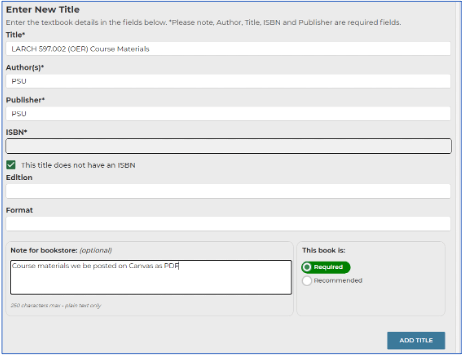
On the resulting screen, leave the “No thanks, just submit my original course” selected, then click on the SUBMIT button.

The following screen will display to confirm that your request was submitted. That’s it!

After the bookstore receives the adoption request, they will enter the listing into their system and add your comment information for students. Below is an example of what a student would see on the Barnes and Noble website.

If you have questions please feel free to contact one of your bookstore representatives:
Tom Fankhauser
Assistant Store Manager – Textbooks
814-863-4754
PSU email
Jennifer Guyer
General Manager
Penn State Bookstore
814-863-4373 – PSU email
Penn State Bookstore
